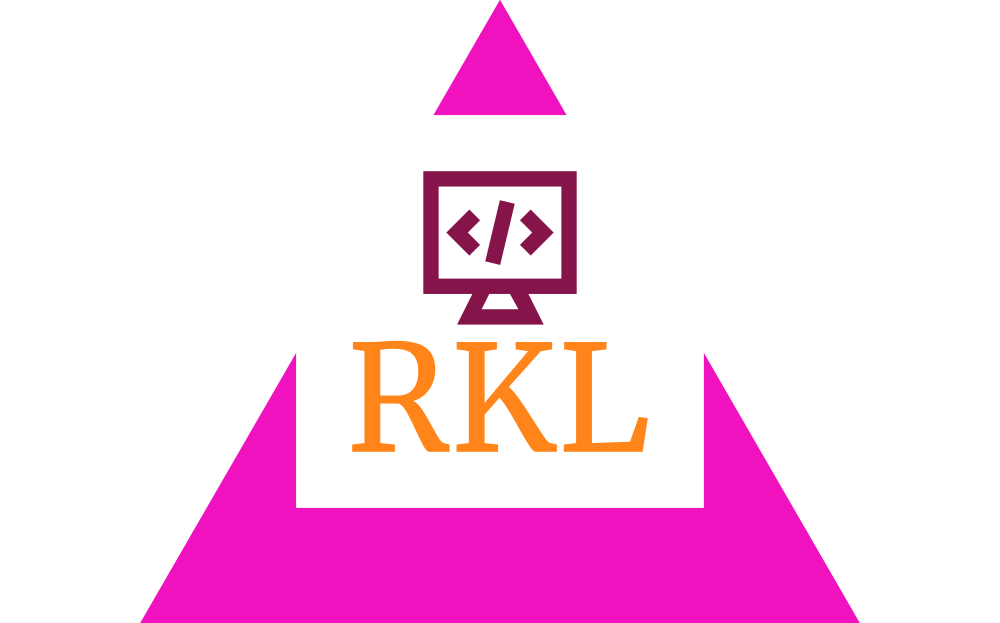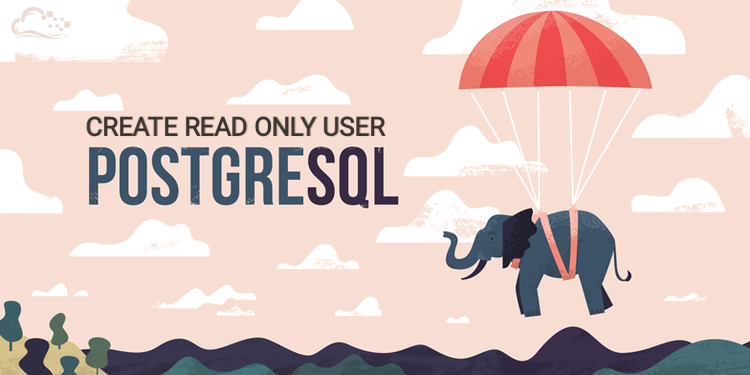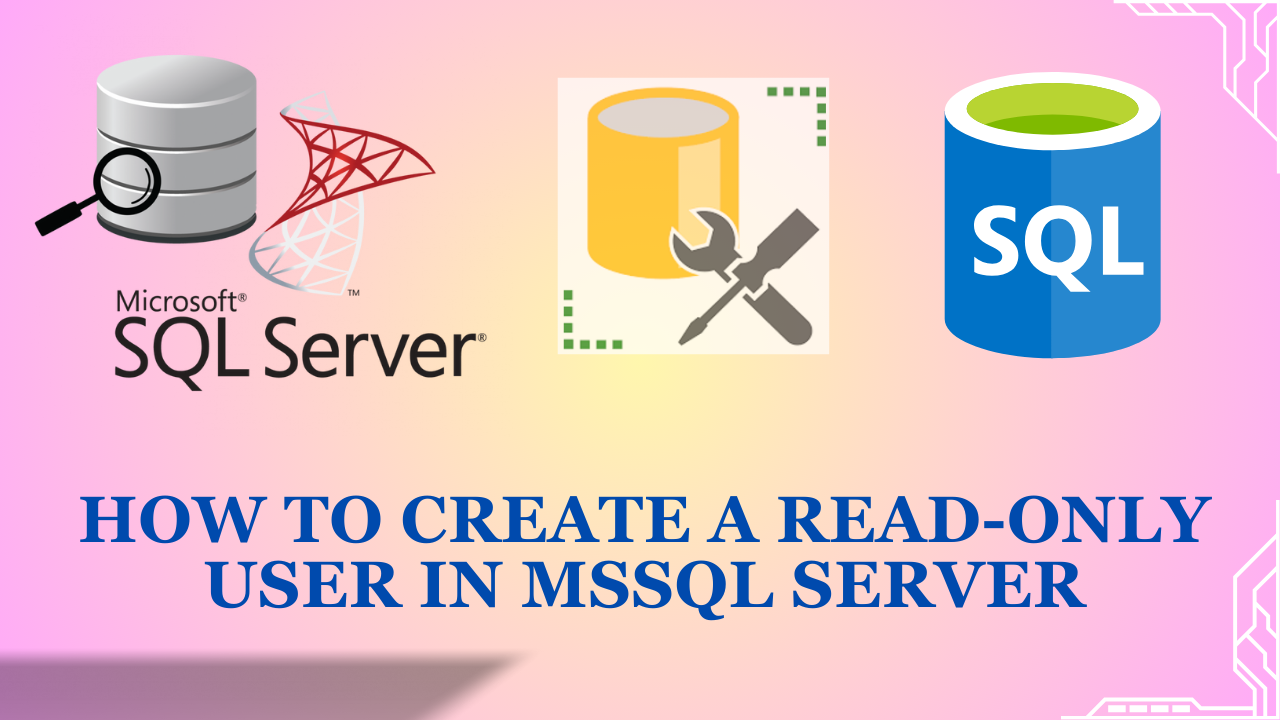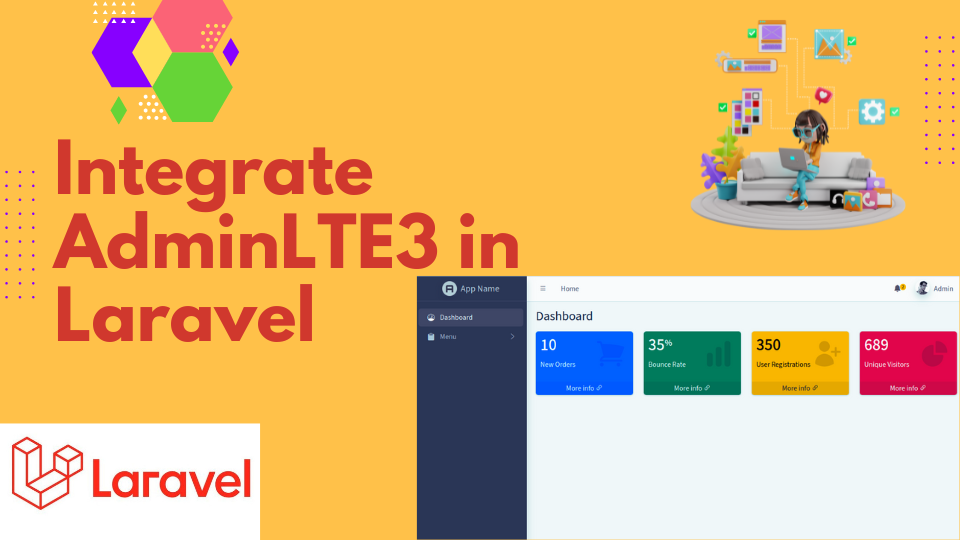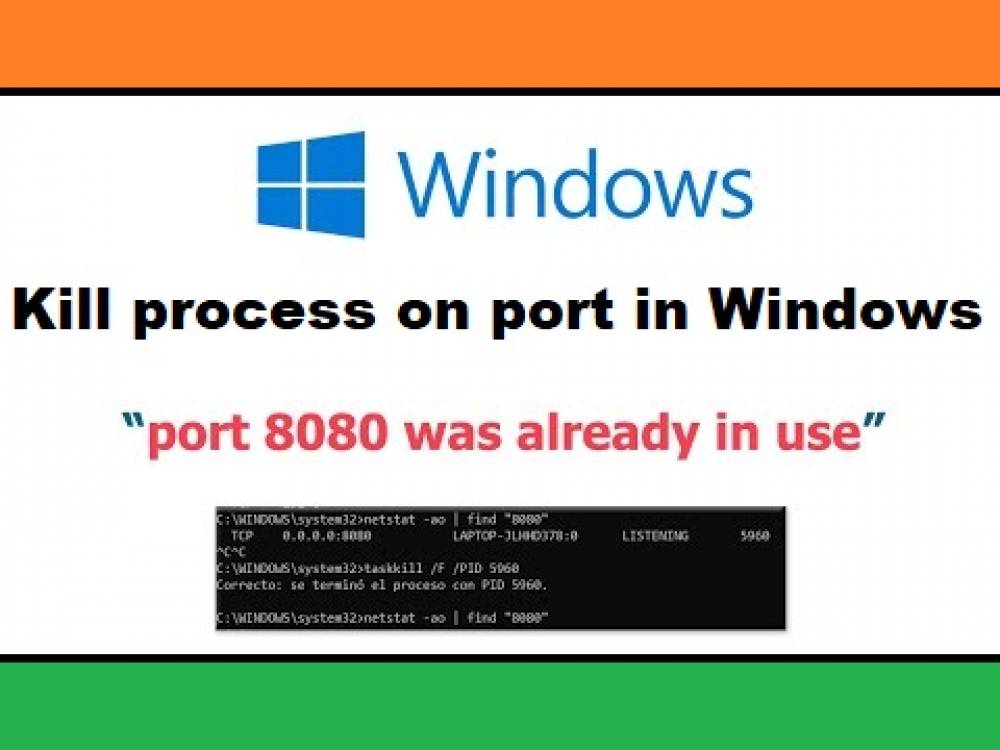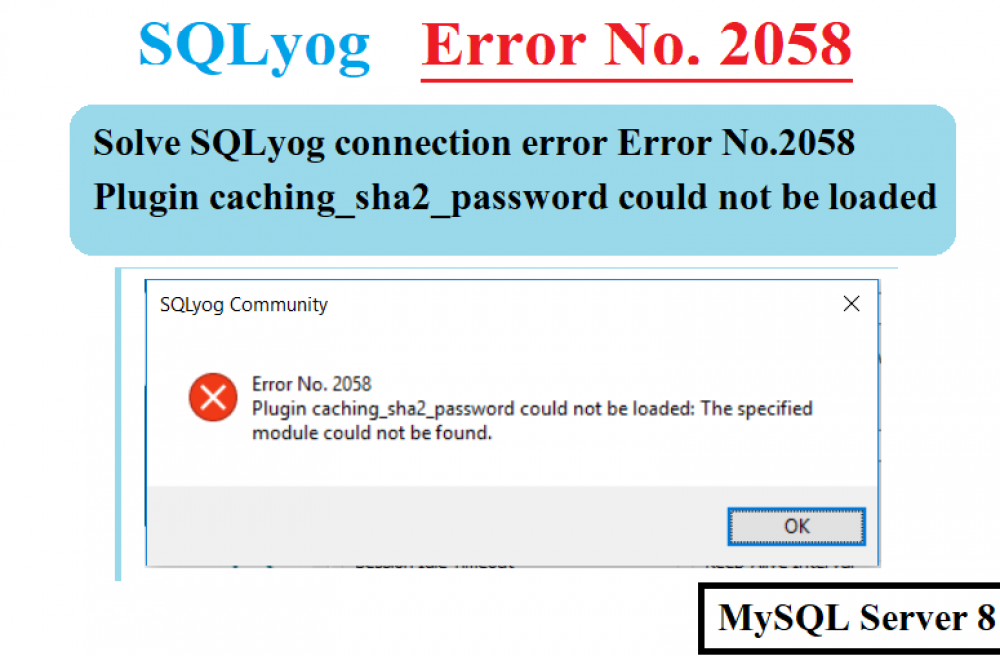How to Create a System Restore Point on Windows 10 and Windows 11
1 year agoSystem restore is tool in windows PCs that lets you to roll back your computer to a previous state if something goes wrong, such as after a problematic software installation or system update. Whether you're using Windows 10 or Windows 11, creating and restoring a system restore point is a straightforward process.
Why It's Important to Create a System Restore Point?
System Restore Points are like a snapshots of your system's current setup, capturing system files and settings. They target system files and configurations, not personal files. This feature allows you to roll back to a previous state when your computer was working well. If a recent change or update causes issues, you can use this functionality to restore your system to a time when it was functioning correctly.
Sometimes, Windows will automatically create System Restore points, so you might be able to revert to an earlier version of your system even if you haven't created one yourself. However, it’s a good idea to manually create System Restore points before making major changes to your computer's configuration, installing new hardware, or adding large programs.
Creating a System Restore Point on Windows
In Windows 10 or Windows 11, manually creating a System Restore point is very easy. First, open the Start Menu and type "Restore Point." Then, select "Create a Restore Point" from the search results.

Ensure that protection is turned on for your system drive. If it’s not, select the drive, click “Configure,” and enable system protection. You can also adjust the amount of disk space allocated for restore points here.

Click the "Create" button. Enter a descriptive name for your restore point and click "Create" to begin. The process will take a few moments to complete.

You’ll receive a confirmation message once the restore point is successfully created. Click “Close” to finish.

Note: Keep an eye on the disk space reserved for restore points. If you run low on space, Windows may automatically delete older restore points to free up room for new ones.
How to Restore a System Restore Point?
System Restore lets you revert your computer to a previous state, effectively undoing recent changes while leaving personal files intact. This can be especially helpful if you experience issues after installing new software, updating drivers, or performing system updates.
To restore a System Restore point in Windows 10 or 11, we'll use the same System Protection tab in the instructions above. Press Windows key + S to open the search bar. Type "Create a restore point" and select the matching result. This will open the System Properties window on the System Protection tab.

In the System Properties window, click on the “System Restore” button. This will open the System Restore wizard.

In the "System Restore" window that pops up, click "Next" when you see the introductory information. On the following screen, you'll see a list of system restore points available on your PC. Select the one you want to restore and click "Next."

You will see a list of system restore points. Select the one you want and click the "Next" and "Yes" button to begin rolling back your system to that specific date.

Your system will restart, and the restore process will begin. Once it's finished, if everything goes smoothly, you'll be able to log into Windows and use your PC as usual.
Restoring your system to a previous state using a System Restore Point is a powerful tool for resolving issues that arise from recent changes or updates. By following these steps, you can effectively revert to a stable configuration and hopefully resolve any problems you're facing.